Crypto2Sheet
Homepage
Terms and Conditions
Support
Privacy Policy
Last updated: January 8, 2023
This Privacy Policy describes Our policies and procedures on the collection, use and disclosure of Your information when You use the Service and tells You about Your privacy rights and how the law protects You.
Which permissions are needed for Crypto2Sheet?
When you use Crypto2Sheet for the first time, you’ll be asked to accept the minimum-required permissions:
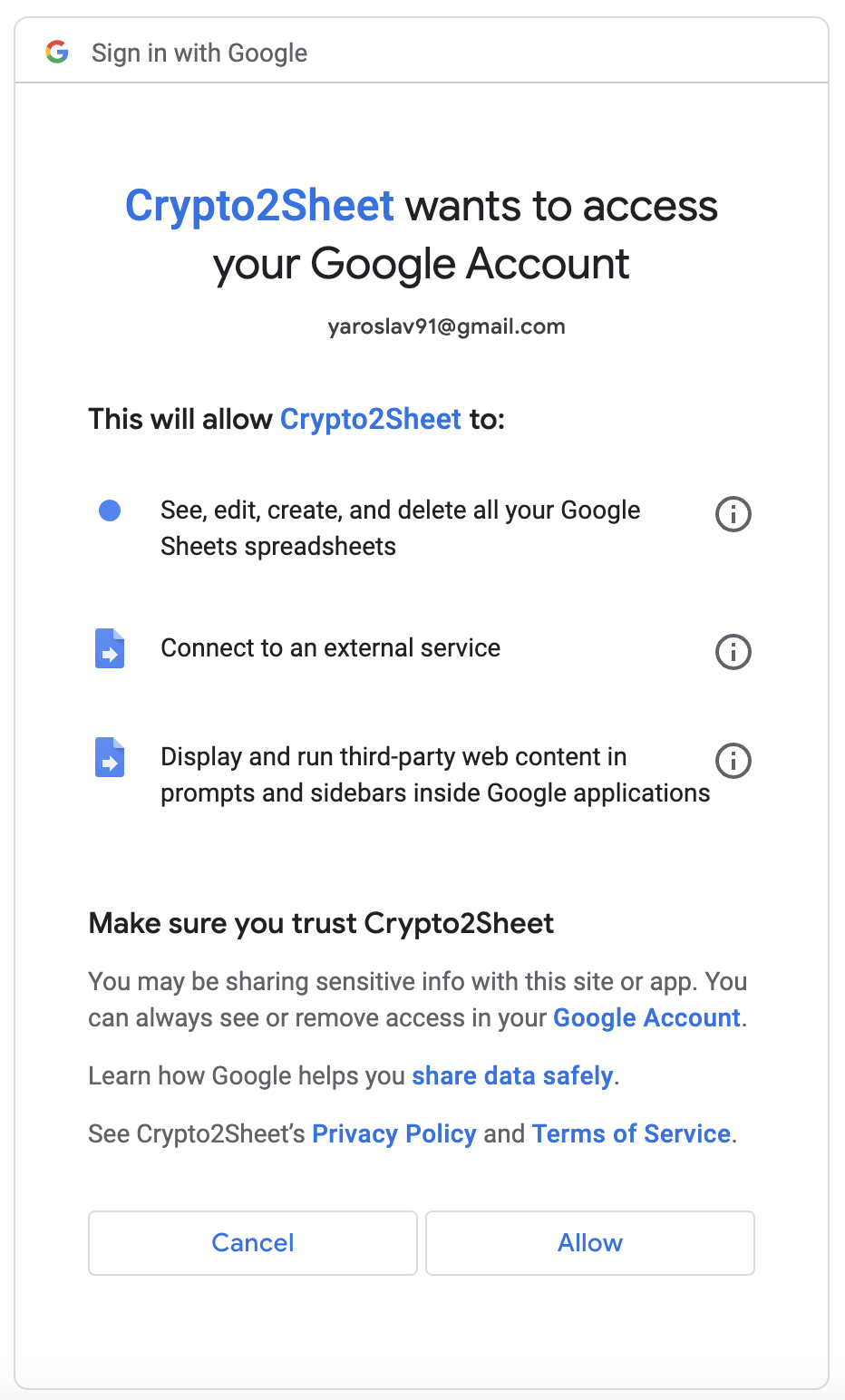
| Required permission | Explanation of usage |
| Connect to an external service | We need to request data at external service for getting list of transactions to provide it on your spreadsheet. |
| See, edit, create, and delete all your Google Sheets spreadsheets | To edit a spreadsheet where add-on is installed. Change the data, add the data, delete the data. |
| Display and tun third-party web content in promts and sidebards inside Google applications | To show Crypto2Sheet menu bar UI. |
| Allow this application to run when you are not present | There is a checkbox “Enable Auto Update”, when it is checked the script runs in background and updates the Sheet with last requests every 5 minutes. |
Why does Crypto2Sheet need those permissions?
Crypto2Sheet is integrated with G Suite apps like Sheets. It requires access to the Google environment to provide services seamlessly across the G Suite apps. Crypto2Sheet only requests the minimum-required permissions that are essential for it to function optimally.
Crypto2Sheet does not have access to your Google account or your password, only to your email info.
Can I review or revoke those permissions?
Absolutely. If you need to review the permissions you granted to Crypto2Sheet, you can do so by going to Google Account -> Third-party apps with account access -> Manage third-party access. There, you can change or revoke the permissions.
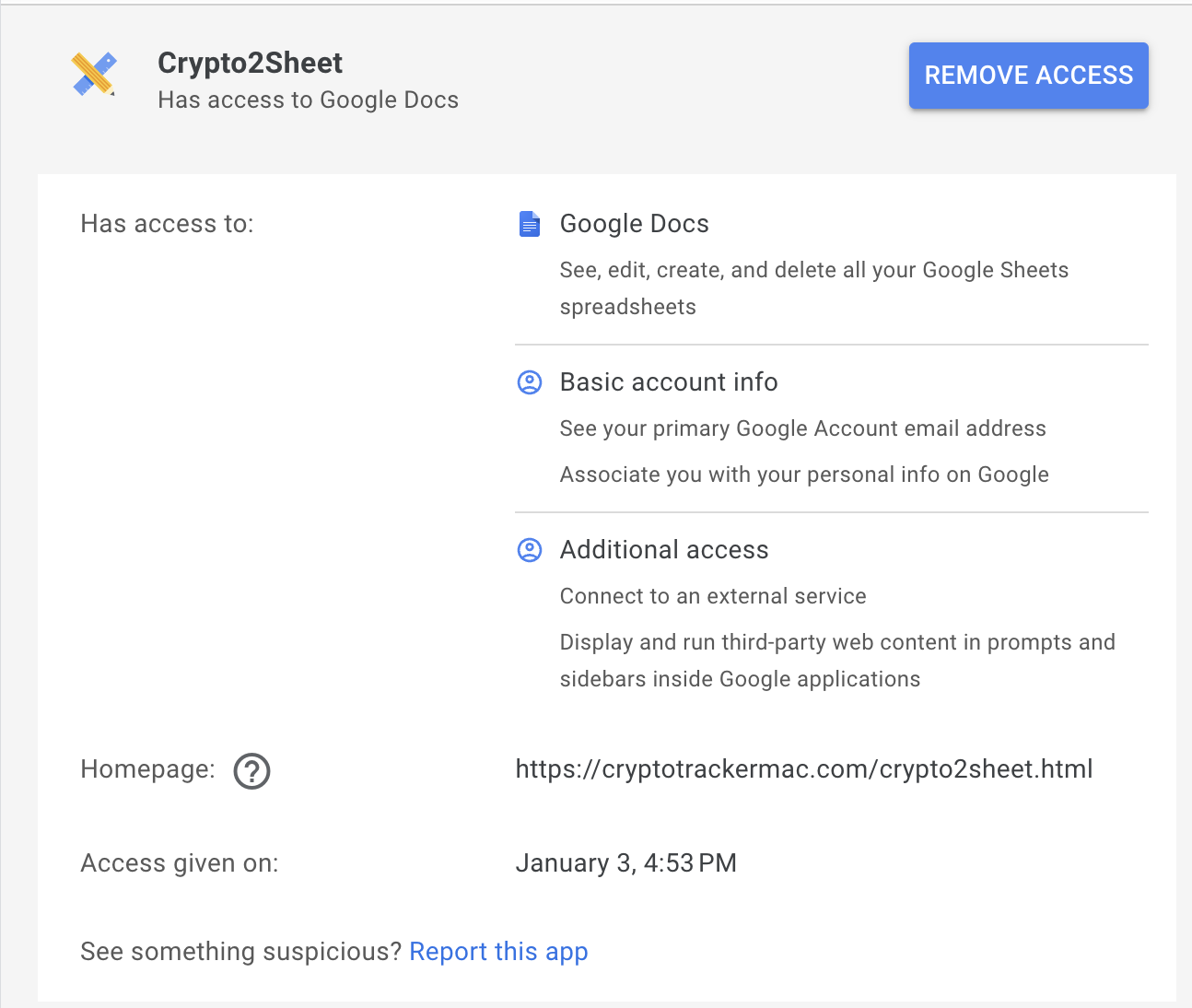
Still have questions?
Please contact by email: yaroslav91@gmail.com and will be happy to help you.